How to create a new project
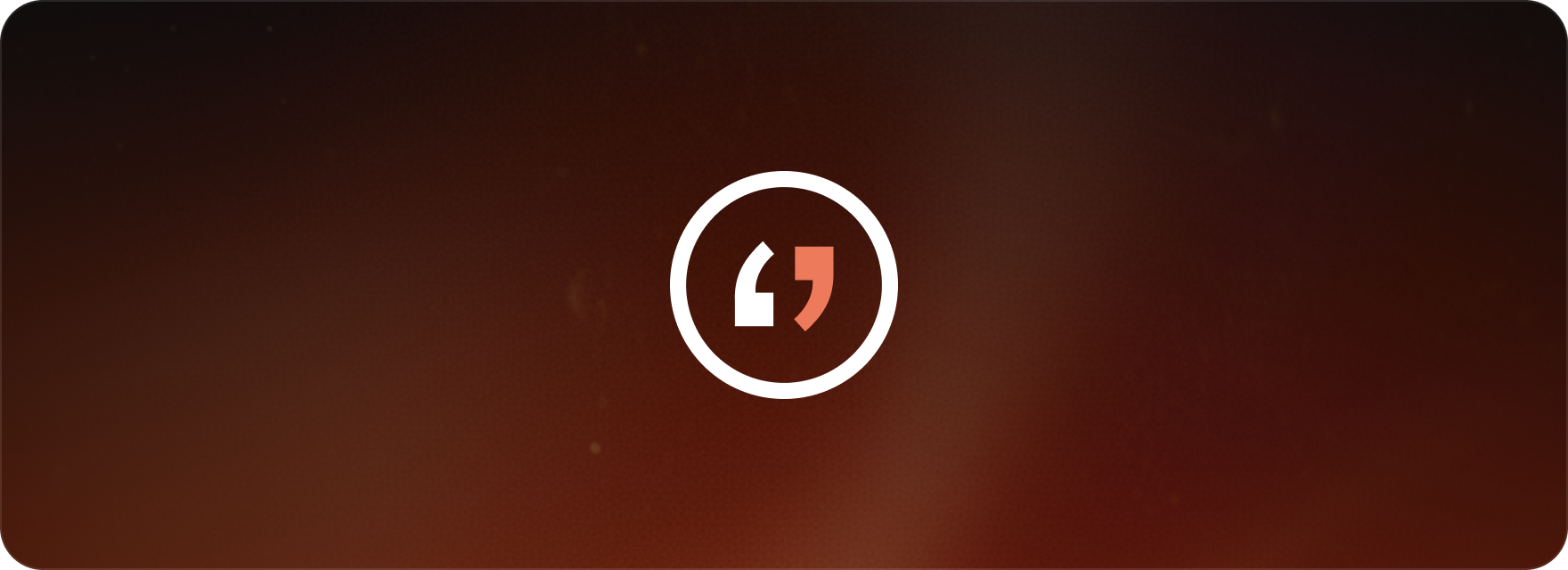
1. Start a new project
Go to your personal workspace and select “New Project.” This is where you’ll set up all the key details.
- Project name: enter the project name. If no name is provided, the name of the uploaded files will be used.
- Audio language: select the main spoken language of the uploaded file(s) from the “Audio in” dropdown menu.
- Guidelines: Choose the appropriate guidelines for your project from the “Guidelines” dropdown menu.
- Target languages: Select the language for captioning or subtitling from the dropdown menu. You can add multiple target languages.
2. Configure AI feature:
- AI Auto Generation: we recommend enabling this. Our AI will automatically create and perfectly sync subtitles for every target language you’ve selected.
- Phrase List: for even better accuracy, you can add names, brands, or specific terms to this list to help the AI recognize them correctly during transcription.
3. Upload your content
Upload your video or audio file. If you have an existing subtitle file (like an SRT or VTT), you can upload it as a “Reference File.” This allows Matesub to either generate subtitles based on your file or simply use it as a text reference.
4. Create the project
Click “Create project” to finalize your project and start editing. The AI will begin working, and you’ll be ready to edit.
FAQ
Can I change the audio language after a project is created?
If you need to change the audio language after project creation, you would typically need to create a new project with the correct settings, as changes to the audio language are often foundational and can’t be modified on an existing project.
Can I update the guidelines or add reference files after a project is already underway?
Once a project is initiated, guidelines and reference files can’t be adjusted or added. It’s important to set these parameters correctly during the initial project setup.
What if I need to add more target languages after starting a project?
You don’t need to start a new project to add more target languages, as long as you’re on a Pro or Team plan that supports multiple target languages. Simply go to your project’s workspace page and click “Add target languages” in the top-right corner.
This topic covers:
Creating a subtitle project with multiple target languages in Matesub
Customizing project settings like audio language and guidelines
Enhancing subtitle accuracy with AI auto-generation and phrase lists