How to downgrade your plan
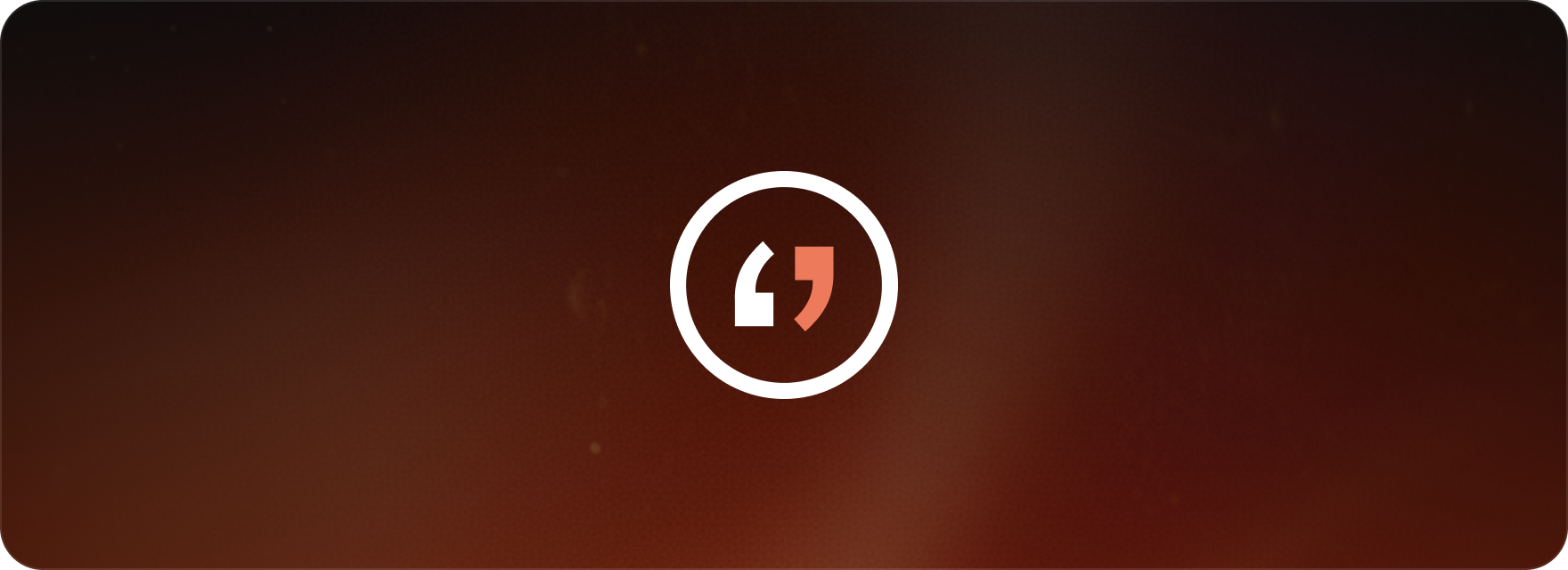
If you need to move to a lower-tier plan, the process is simple and can be completed in just a few steps. First of all, make sure you are logged into your account.
Methods to downgrade:
You have three convenient ways to start the downgrade process:
Method 1: From the Plan Section
- In the lower left corner of your screen, locate the section that displays your current plan.
- Click on the “i” icon within this section. This will prompt a pop-up where you should select “Change Plan.”
- You will be redirected to the pricing page. From there, select the plan you wish to downgrade to.
- After selection, a pop-up will appear with the options “Continue Anyway” or “Cancel.”
- If you click “Continue Anyway,” you will proceed to the payment page. Here, you can update any necessary billing information, payment methods, or plan details, and then click “Confirm Plan Change” when ready.
Method 2: From the Pricing Page
- Simply visit the pricing page directly.
- Select the plan you wish to downgrade to and follow the same confirmation steps mentioned above to finalize your changes.
Method 3: From Account Settings:
- Click on “Account Settings” located in the top right corner of the screen.
- Follow the prompts from there to access the pricing page and select your desired downgraded plan, mirroring the steps described in the other methods.
Confirmation:
- Once the entire downgrade process is complete, you will see a confirmation screen that states: “Your plan has been successfully updated.”
- Important: Your new, lower-tier plan will only become active starting from your next billing period.
By following these steps, you can ensure a smooth transition to a different plan that better suits your needs.
This guide covers:
- The available methods for downgrading your Matesub subscription plan.
- The step-by-step process for selecting and confirming a new, downgraded plan.
- Understanding that the new plan will become active from the next billing period.