Creating a shared workspace and adding admins
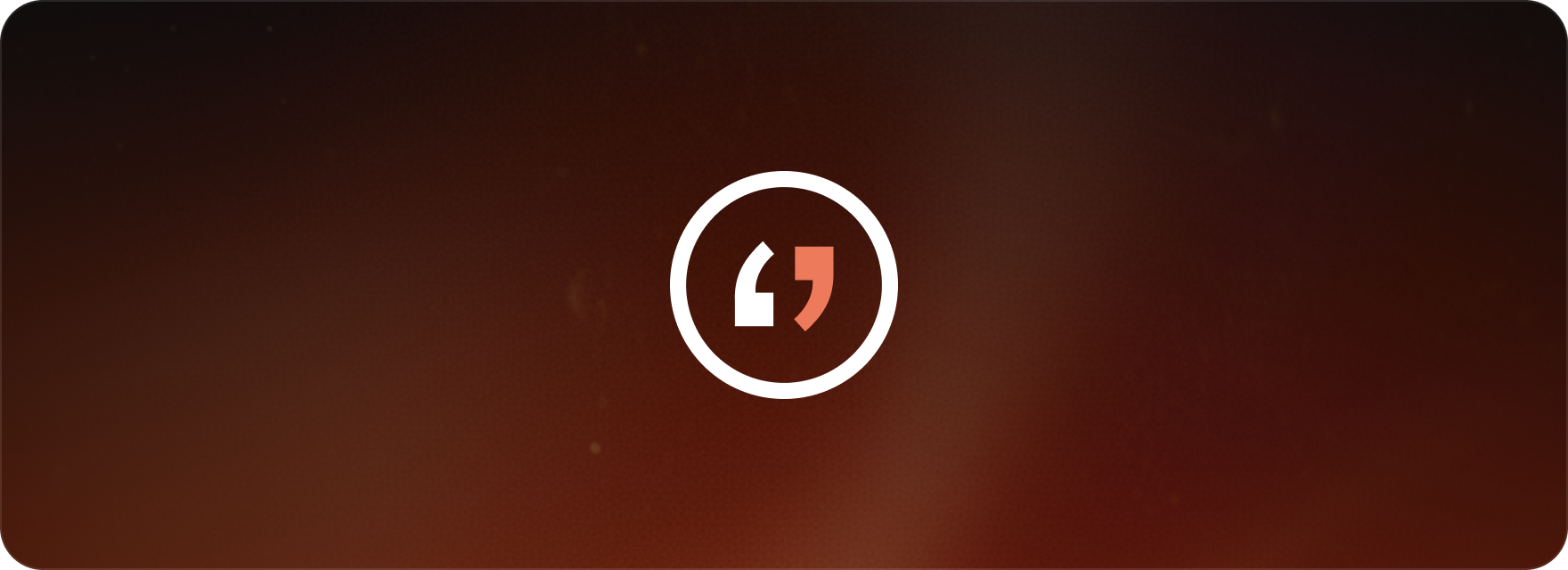
Shared workspaces in Matesub function as collaborative environments where teams within an organization can centrally manage and execute subtitling projects.
These workspaces enable multiple users, typically employees of the same enterprise, to access and work on projects concurrently. Admins possess the authority to create, organize, and supervise projects within these shared spaces, thereby facilitating streamlined communication and workflow management.
Each workspace can be configured with specific permissions and access levels, ensuring that team members are assigned appropriate roles based on their responsibilities. This centralized approach promotes effective teamwork, enhances project visibility, and optimizes the subtitling workflow across various departments or teams within an enterprise setting.
To create a shared workspace, follow these steps:
-
Log into your Matesub account.
-
Navigate to your personal workspace area.
-
Click on “My Workspace” and select the “+” button located in the left sidebar.
-
Provide a name for your shared workspace and, optionally, upload a picture. Then click “Create”.
-
On the subsequent page, invite your workspace Admins. Admins are authorized to create and delete projects, organize folders, manage guidelines, and share project targets. You also have the option to grant them permission to invite or remove other workspace administrators.
-
Click “Create” to finalize the workspace setup.
Please note: a Team plan subscription is required to create a shared workspace.
FAQ
Can I transfer ownership of a shared workspace to another admin?
Matesub does not currently support the direct transfer of workspace ownership to another administrator.
What happens to the projects in a shared workspace if the creator decides to leave the organization?
If you are the owner of a shared workspace, you cannot simply leave the workspace without action. You retain the option to delete the workspace. Crucially, prior to deletion, you must transfer all associated projects to another workspace of your choosing. This action ensures project preservation and maintains workflow continuity.
This guide covers:
- The creation and management of shared workspaces in Matesub for collaborative subtitling efforts.
- The assignment of roles and permissions to team members within the workspace.
- How centralized management streamlines subtitling projects across various teams.