How the billing process works
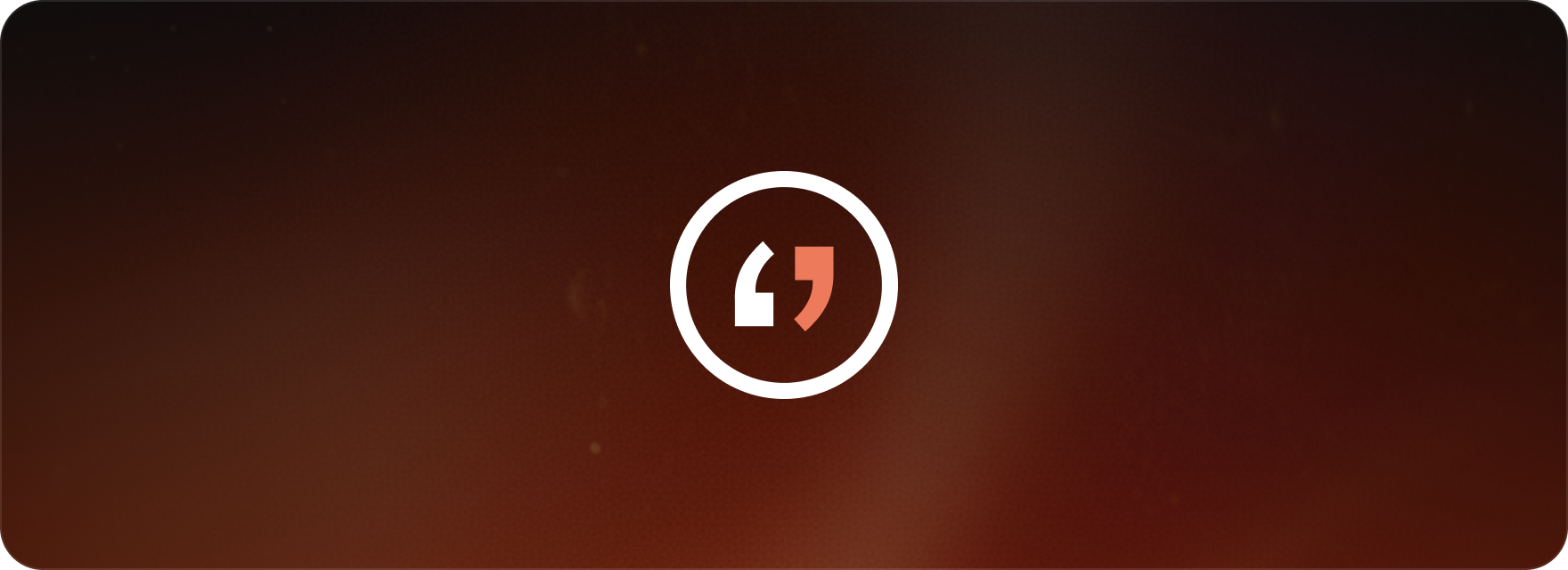
Understanding your billing is simple. Here is a breakdown of how our monthly cycle works and what happens when you make changes to your plan.
Monthly billing cycle
Duration: each billing period lasts for one month. You are automatically billed for the upcoming month right at the end of each cycle, based on whatever your current subscription plan is. Please ensure your payment details are current to prevent any service interruptions.
Minutes allocation: a fresh set of minutes, matching your subscription plan, is credited to your account at the start of every new billing period. It’s important to know that any unused minutes from the previous month do not roll over into the next cycle.
Plan changes during the billing period
Downgrading your plan: if you choose to downgrade your plan before the current billing period ends, the actual change will only take effect in your next billing cycle. You will keep access to all your current plan’s features and minutes until that month concludes.
Upgrading your plan: If you decide to upgrade your plan before the billing period finishes, the upgrade is implemented immediately. You will be charged the price difference right away, and the additional minutes associated with the upgraded plan will become available instantly.
FAQ
What should I do if I need more minutes than my current plan provides before the billing cycle ends? If you run out of minutes before your current billing cycle is over, you will need to upgrade your plan rather than buying extra minutes separately. Upgrading will immediately provide you with more minutes and adjust your billing to reflect your new, higher-tier plan.
Can I switch back to my original plan after downgrading if I change my mind? Yes, if you’ve downgraded but reconsidered, you can easily resume your previous plan using one of these methods:
- Resume from the plan section: in the lower left corner of your screen, find your current plan status and click the “i” icon. This opens a pop-up where you can select “Resume.” Clicking “Resume” automatically cancels the pending downgrade and reinstates your previous plan.
- Resume from account settings: alternatively, go to “Account settings” in the top right corner. Within the “Your plan” section, click on “Resume.” This action also cancels the downgrade and reinstates your previous plan.
Billing information: note that you will be billed for your resumed plan starting from your next billing cycle, allowing you to continue enjoying its benefits seamlessly.
This guide covers:
- An overview of Matesub’s monthly billing cycle and how minutes are allocated.
- The effects of downgrading a subscription plan on the billing cycle.
- The immediate implementation and benefits you receive when upgrading a subscription plan.