How to update profile information
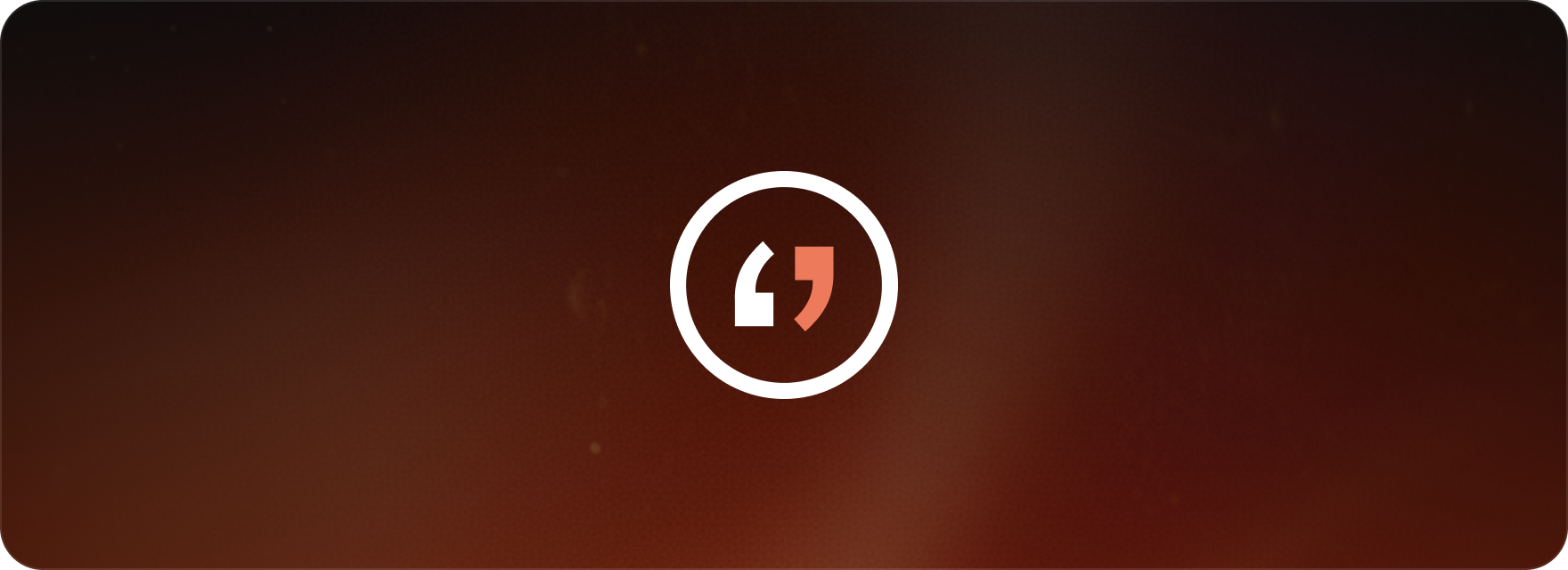
It’s really important to keep your profile information current so your personal and billing details are always correct. This guide will walk you through exactly how to update your billing information and payment methods connected to your account.
Updating billing information
To make changes to the billing information linked to your account, just follow these steps:
Access account settings:
- First, log into your account.
- Next, navigate to Account Settings.
Edit personal billing information:
- Scroll down until you find the Billing Information section.
- Click on Edit.
- On the next page, you can update various fields, such as:
- Name
- Address
- City
- Zip Code
- Country
- Fiscal Code
- After you’ve made all the changes you need, click Update to save everything.
Switch to Company Billing Information:
- If you need to enter business details, click on Company in the billing information editing section.
- Here, you can input or modify:
- Company Billing Name
- Company Address
- City
- Zip Code
- Country
- VAT Number (for our EU users)
- Recipient Code (SDI) or PEC Address
- Click “Update” to save these business details.
Updating Payment Information
If you want to change the credit card we have on file for your account, here is what you need to do:
Access Payment Method:
- Stay in the same Account Settings area and scroll down to Payment Method.
Change Payment Method:
- Click on Change Card.
- Enter the full information for your new credit card, including:
- Card Number
- Expiration Date
- CVC
- Country
- Once all the new details are entered, click Update to confirm and save the change.
This topic covers:
- The step-by-step process for updating billing information in Matesub.
- How to easily switch between personal and company billing details.
- Updating payment methods and making sure your account settings are accurate.