How to adjust subtitle timings
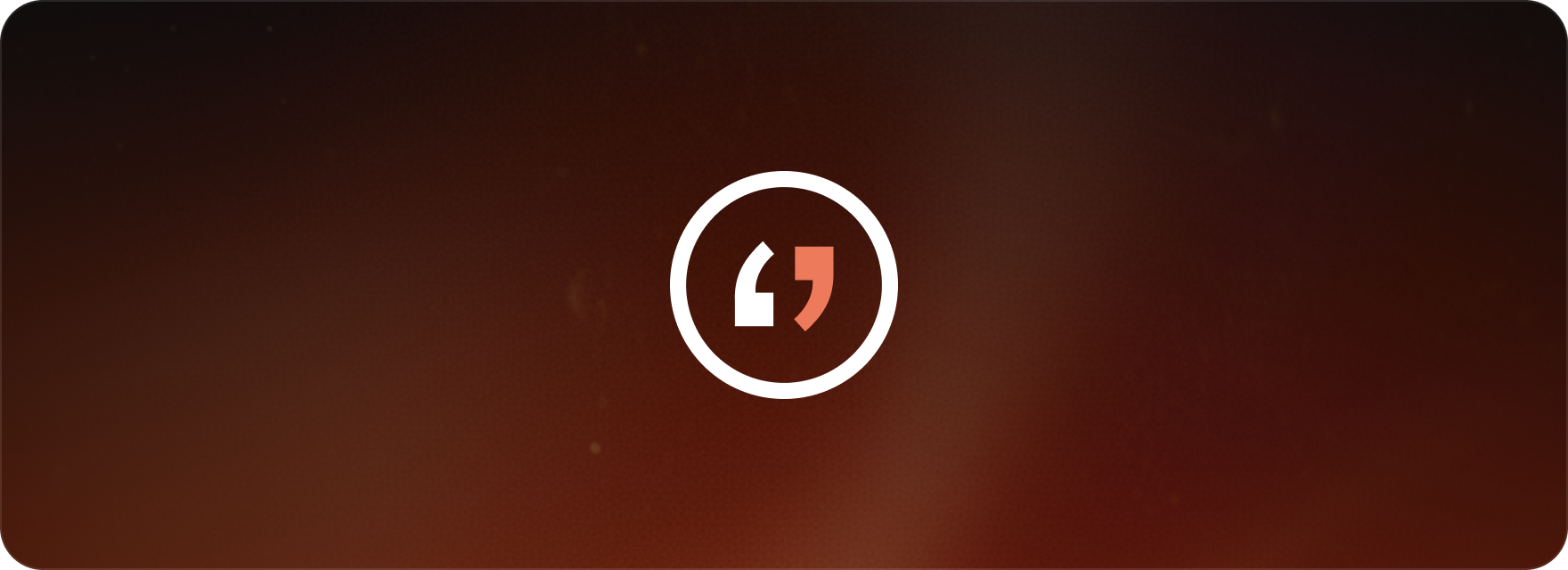
Matesub’s editor gives you full control over your subtitles, making it easy to get the timing just right. Here’s how to fine-tune your project for perfect sync.
How to fine-tune subtitles
Step 1: Open your project
First, login into your account
matesub.com and select your project from the dashboard. This will open the subtitle editor.
Step 2: Play the video preview
Play the video to see how the subtitles line up. This is the easiest way to spot any timing issues you need to fix.
Step 3: Select the subtitle to adjust
You can adjust subtitles by dragging them directly on the timeline. Just click and hold the edge of a subtitle box and move it to where you need it. You can also click on a subtitle and manually enter the exact start and end times in the upper-left panel.
Step 4: Delete or insert subtitles
Manually adjust the start time and end time by using the drag handles directly on the timeline to shift subtitles forwards or backwards.
You can also use the Timeshift feature: just click on the icon in the middle right side of the timeline, a popup will open.
Select if:
- You want to move all subtitles
- A precise number of subtitles
- A range of time of subtiles
Then, select if you want to move the subtitles forward or backward and the time you want to move by.
Click confirm to apply the changes.
Step 5: Use the timeline for precision
The frame-level timeline editor lets you zoom in for precise adjustments, ensuring each subtitle appears exactly when you need it.
Step 6: Preview changes
Click Play to check your updated timings. Repeat as needed until your subtitles sync perfectly with the audio.
FAQ
Can I adjust multiple subtitles at once?
Yes, Matesub’s Timeshift feature lets you move all subtitles or a selected group of them at once.
Can I undo my changes if I make a mistake?
Matesub allows you to undo changes during your editing session using common shortcuts like Ctrl+Z. However, once the project is closed, these changes cannot be restored.
This guide covers:
- How to edit subtitles in Matesub’s intuitive WYSIWYG editor.
- Customizing subtitle text, formatting, and style.
- Using Matesub’s simple tools to add, move, and delete subtitles.