Editing subtitles manually
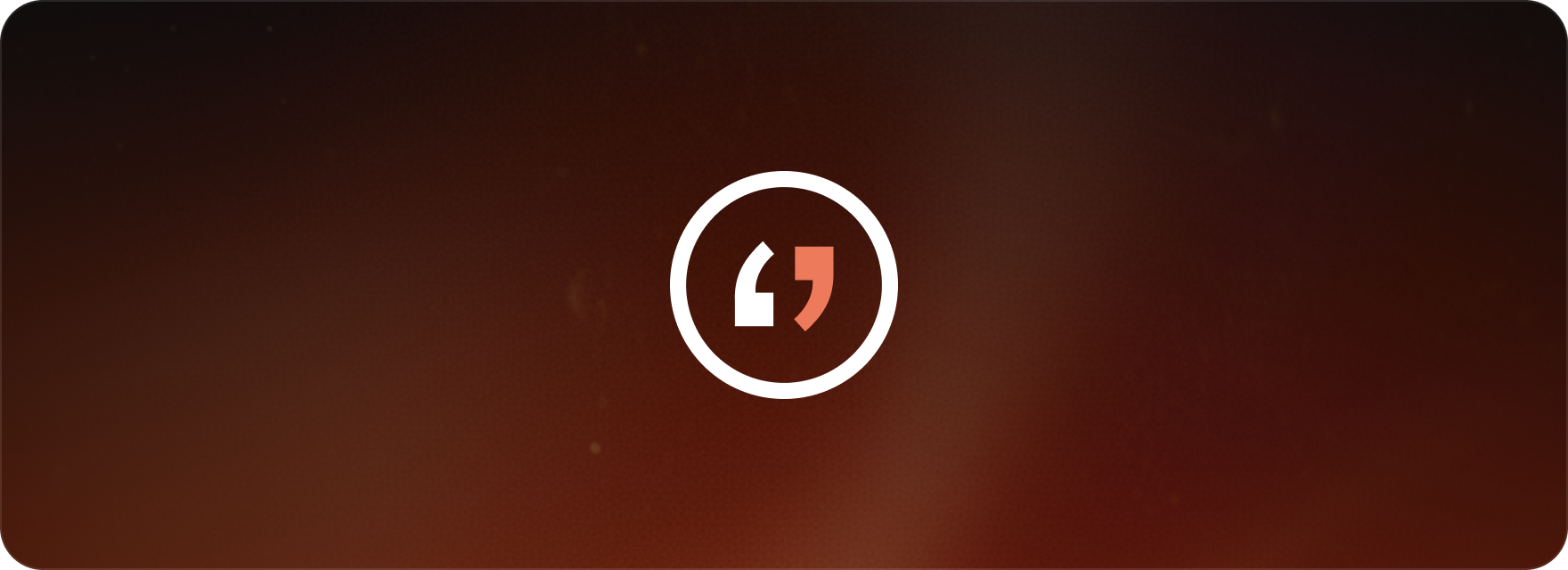
Matesub’s editor is designed to be simple and intuitive, so you can focus on getting your subtitles just right. It’s a “what you see is what you get” (WYSIWYG) editor, which means you can edit your subtitles right on the video and see exactly how they’ll look.
Step 1: Load your video
First, login into your account or create a new one and upload your video.
Once it is uploaded and processed, open the editor, your subtitles will appear on the video timeline.
Step 2: Edit subtitle text
Click directly on any subtitle within the editor to start editing.
To edit any subtitle, simply click on it and start typing. The changes will appear instantly on the video preview, making it easy to fix typos, rephrase sentences, or improve clarity as you go.
Step 3: Adjust subtitle formatting
Matesub’s editor allows you to customize the look of your subtitles.
To format a subtitle, select the subtitle you want to adjust, then use the available tools to modify alignment, text style, and color.
This ensures your subtitles are not only accurate but visually clean and consistent with your video’s style.
Step 4: Delete or insert subtitles
- To delete: click on a subtitle and press canc.
- To add: drag and drop on the timeline to create a new subtitle. A box will appear where you can type your text. You can then drag the box to adjust the subtitle’s timing and duration. You can also drag and drop existing subtitles to move them and resize them for perfect timing and readability.
FAQ
Can I save my editing progress and return to it later?
Yes, in Matesub, every change you make is automatically saved, so you can safely return to your project at any time without the worry of losing your progress.
Is it possible for multiple users to collaborate on subtitle editing simultaneously?
Yes, multiple people can edit the same project at once. Just be aware that Matesub doesn’t track which specific user made each change.
Is there a way to revert changes made during subtitle editing?
You can use the Undo function (or Ctrl+Z) to reverse recent changes during your editing session. However, there is no version history, so once the project is closed, you cannot restore previous changes.
This guide covers:
- How to edit subtitles in Matesub’s intuitive WYSIWYG editor.
- Customizing subtitle text, formatting, and style.
- Using Matesub’s simple tools to add, move, and delete subtitles.