How to resume your plan
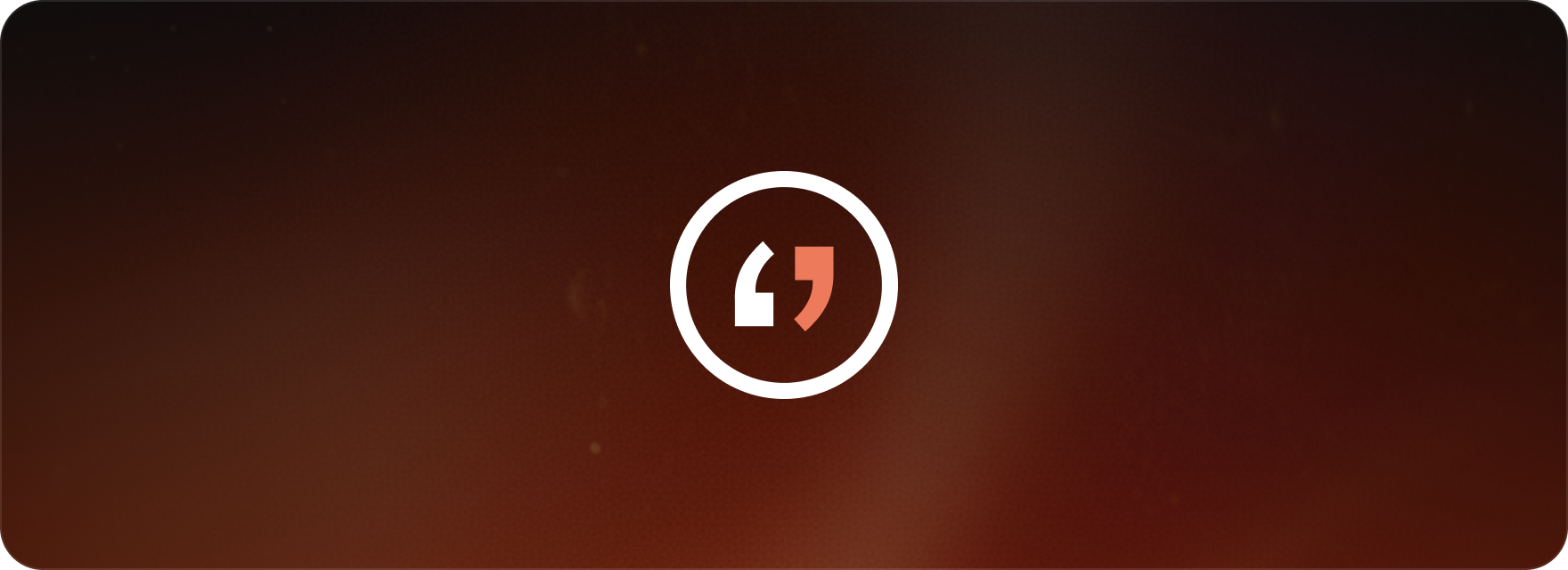
If you’ve downgraded your plan and have reconsidered, you can easily resume your previous plan by following these steps:
Resume from the plan section:
- Look toward the lower left corner of your screen where you see the status of your current plan.
- Click on the “i” icon. This will make a pop-up appear where you can select “Resume.”
- As soon as you click “Resume,” your downgrade will be instantly canceled, and your previous plan will be active again.
Resume from account settings:
- Alternatively, click on “Account settings” located in the top right corner of your screen.
- Find the “Your plan” section within the settings.
- Click on “Resume.”
- This action immediately cancels the downgrade and reinstates your previous plan.
Billing Information:
Just a quick note: You will start being billed for your resumed (previous) plan starting from your next billing cycle.
By using either of these quick methods, you can seamlessly return to your former plan and continue enjoying all its benefits.
This article is about:
- The steps to quickly resume a previous Matesub subscription plan after starting a downgrade.
- The two easy methods for canceling a downgrade and reinstating your original plan.
- Information regarding billing once a subscription plan is resumed.