Editing features: how to edit subtitles
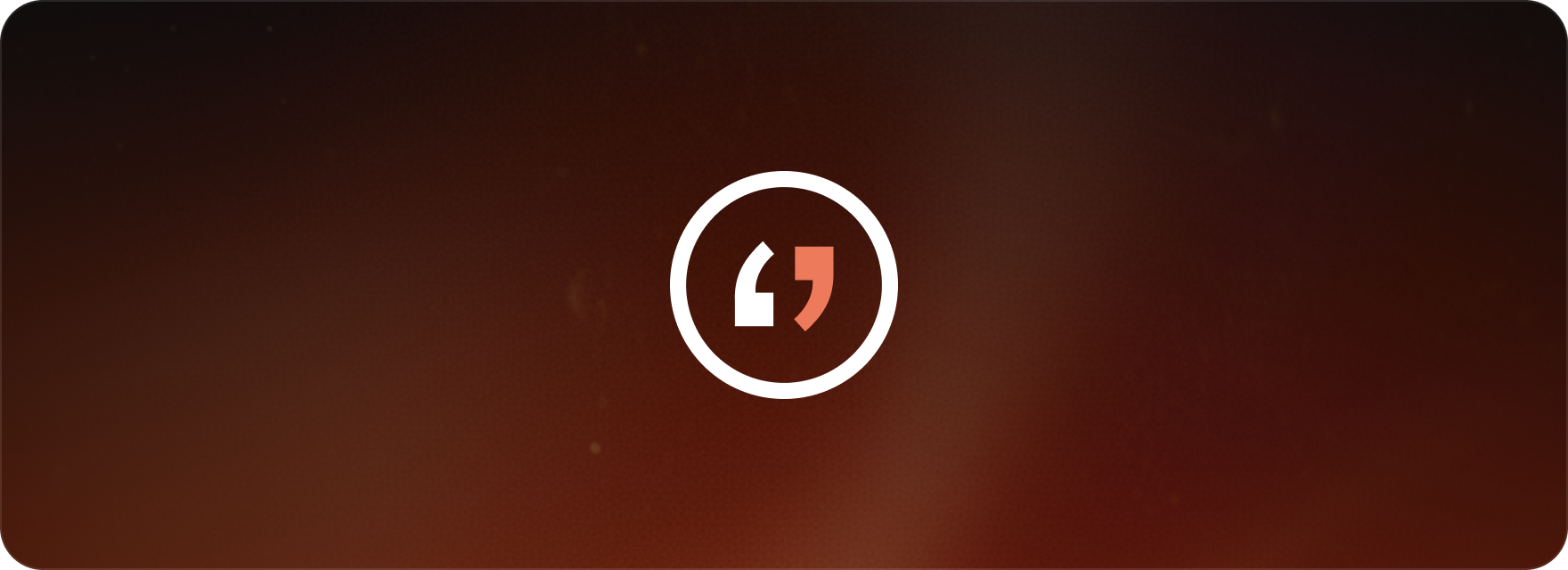
Editing features
Matesub provides an intuitive subtitle editor packed with features designed to give you precise control over every part of your subtitle editing process.
Subtitle customization
To the right of the video editor, you’ll find a handy sidebar dedicated to customizing individual subtitles. Here, you have the ability to make detailed adjustments to each subtitle, including:
- Positioning: easily adjust where your subtitles appear on screen to ensure they fit perfectly with the video content.
- Alignment: choose from multiple alignment options to get the ideal subtitle layout.
- Styling: customize the appearance of your subtitles by applying italics or bold formatting and selecting your preferred text color.
Timeline controls
The timeline at the bottom of the editor offers a powerful set of tools specifically for managing subtitle timing and flow:
- Timeshift selection: shift multiple subtitles at once in bulk, allowing you to adjust timing across a section without affecting individual edits.
- Split and merge: quickly split or merge subtitles to refine content length and improve overall readability.
- Set time code in and out: precisely set the start and end times for each subtitle, guaranteeing perfect synchronization with the video audio.
- Create and delete subtitles: add new subtitles or remove existing ones with ease, giving you full control over your subtitle content.
To truly streamline your workflow, Matesub also provides a comprehensive set of keyboard shortcuts. This allows you to perform all these actions quickly and efficiently, which is especially useful for saving time and improving productivity on extensive subtitling projects.
This guide covers:
- Customizing subtitles in Matesub’s intuitive editor with positioning, alignment, and styling options.
- Using timeline controls for precise management of subtitle timing and content.
- Enhancing editing efficiency with keyboard shortcuts for quick adjustments.