If your video is too big (eg. exceeds 1GB) and your upload speed is low, the upload phase on Matesub could be slow.
Follow these steps to resize the video and speed up the upload for your subtitling project.
You will need to download VLC on your computer. VLC media player is one of the best media players. It supports almost all types of video files.
Once the software is installed, please follow the instructions below.
Compress video to smaller size
-
Open VLC
-
In VLC media player, go to Media and click on Convert/Save.
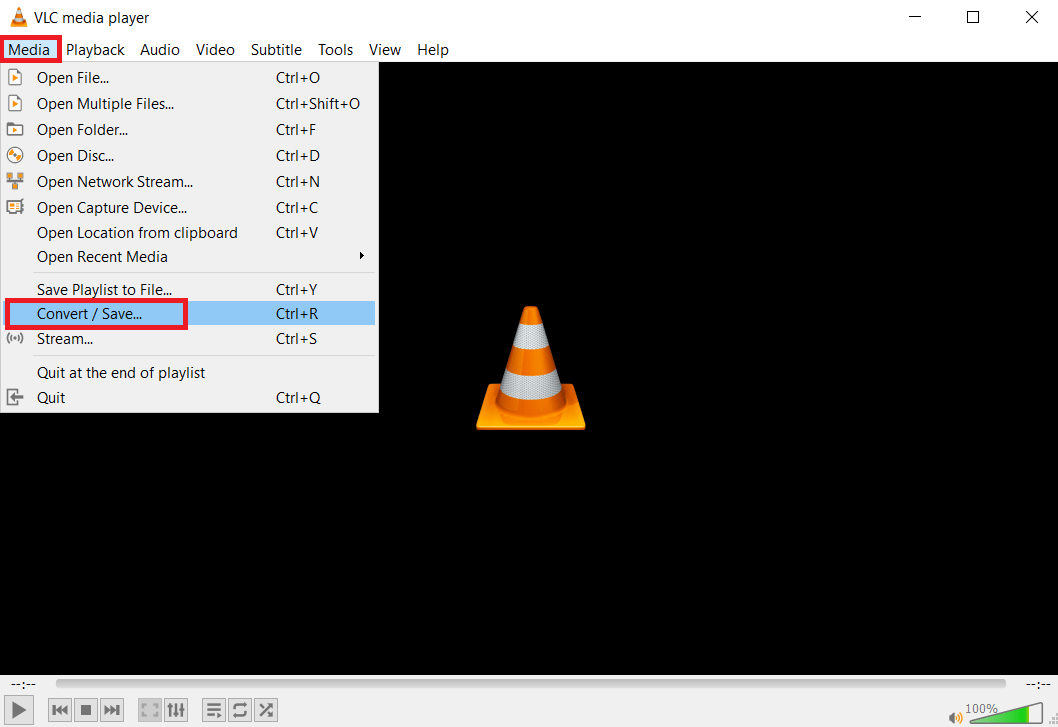
-
In File Selection, click on +Add to browse the video file that you want to convert.
-
You can select multiple video files. When you are done selecting files, click on Convert/Save.
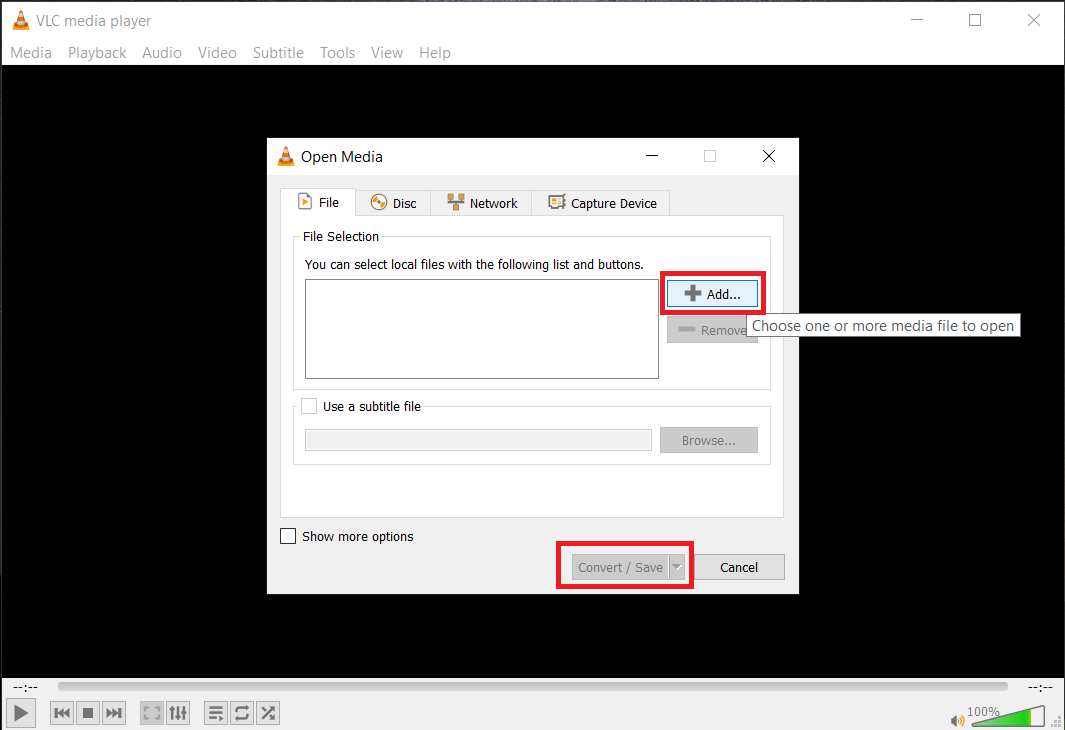
-
In the Destination file section, click on Browse, then type a name and select output location. When you are done, click on Start to start converting the video.
-
For better video compression, you can select from Video – H.264 + MP3(MP4) or Video – H.265 + MP3 (MP4).
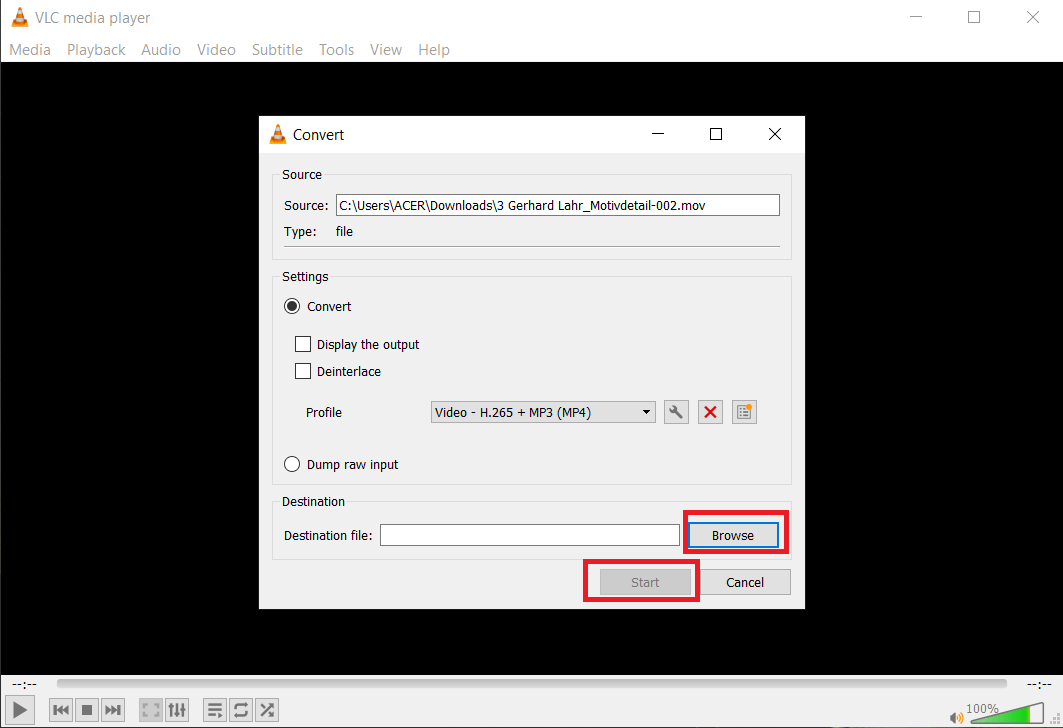
You will see time in the left corner increasing as well as the duration bar, wait until it completes and it will show the video completely converted.
The process might take some time depending on the size and quality of the video file.
Reducing video size while also reducing quality
If you don’t care about the original quality of your video, you can even reduce the resolution to compress the file much higher.
Follow the above steps until step 4, then:
-
Click on the Settings icon near Profile.
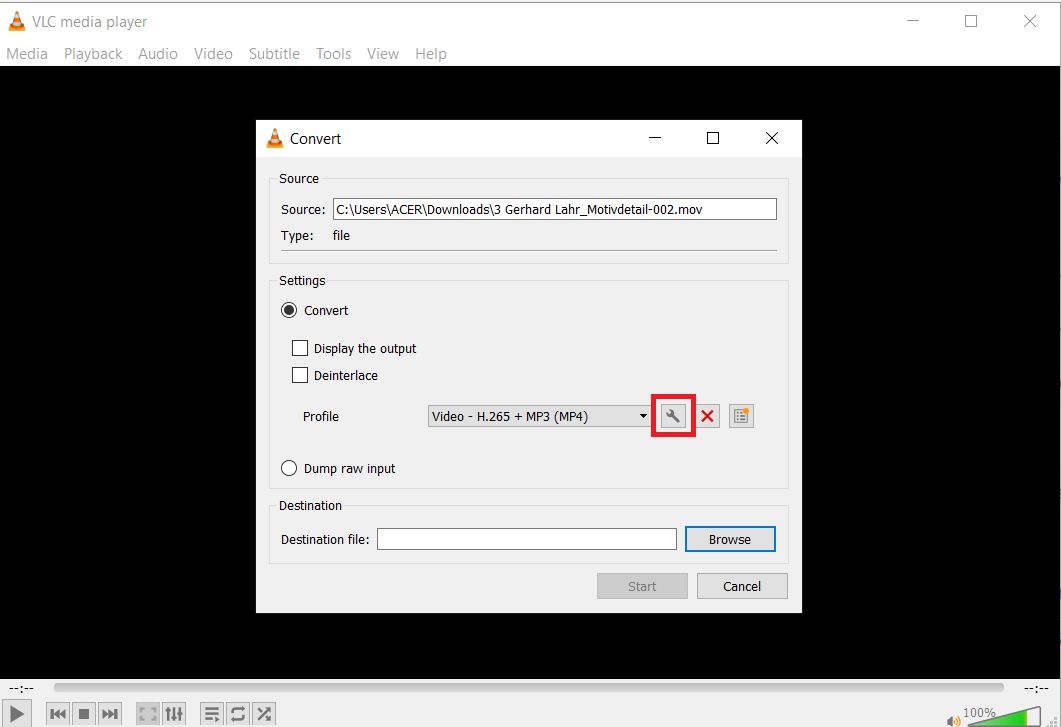
-
Click on Video Codec, then on Resolution.
-
In Scale, select scale from 0.75 to 0.25 depending on the desired output. Scale indicates the amount of changes in the original video resolution.
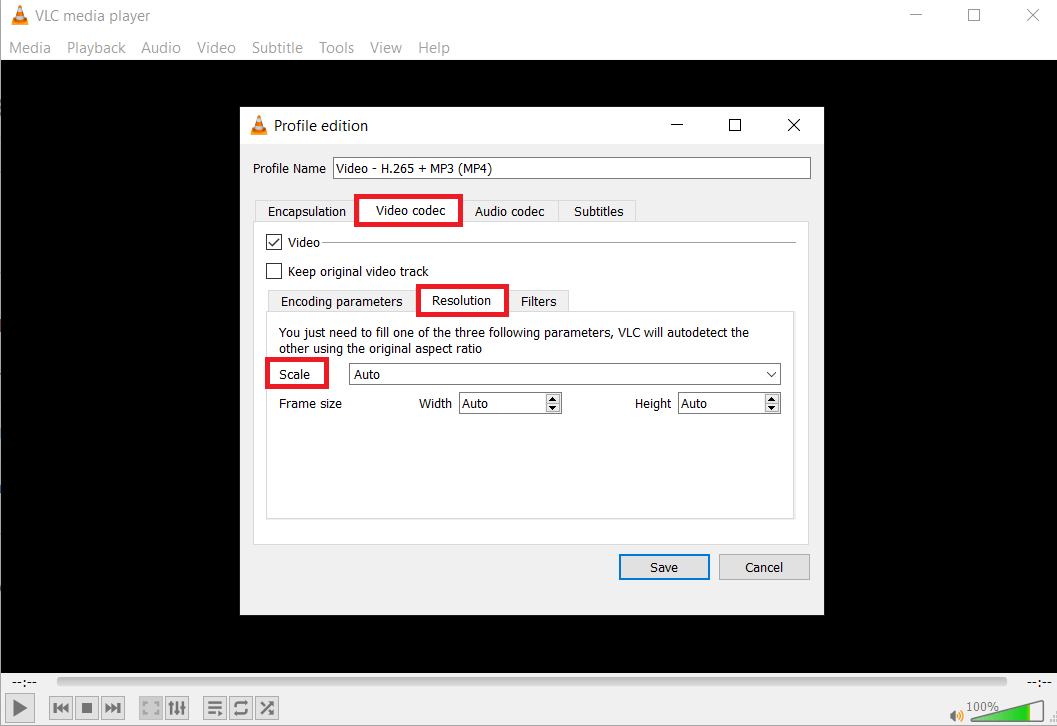
Convert video file type
To convert a video, follow the above steps and in Profile choose the preferred file format.
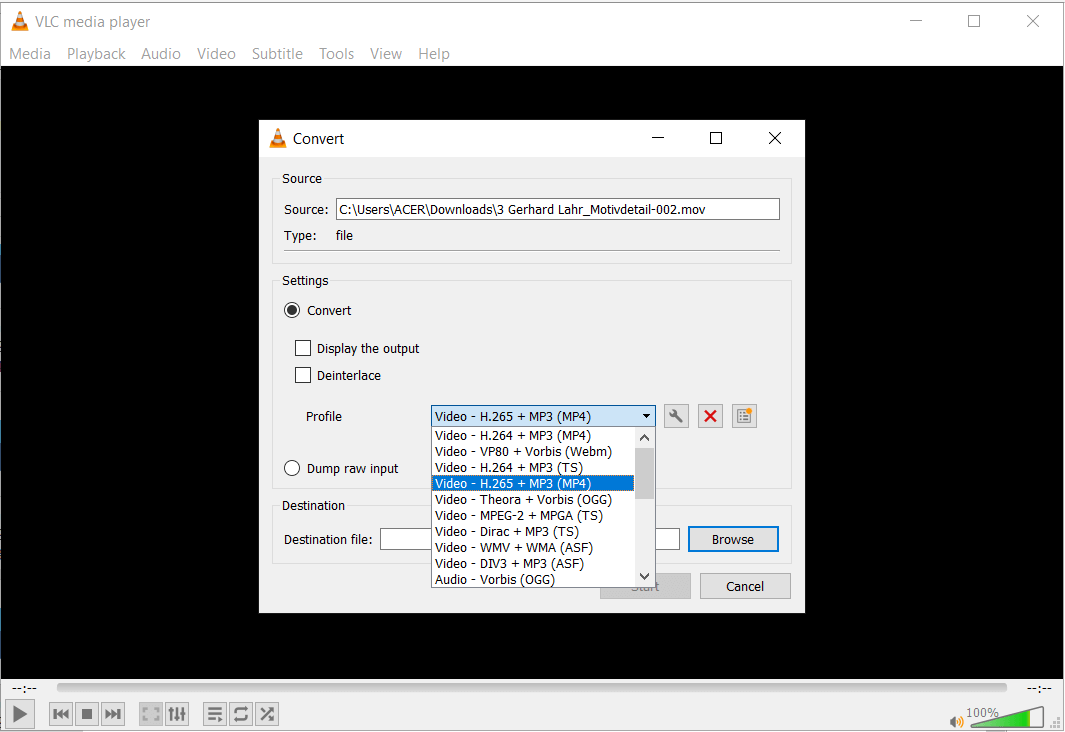
If you still need any further assistance to reduce your videos, please do not hesitate to contact our support team.
Start to create better subtitles, faster!